Five Common Printer Problems And Solutions
They jam, they disconnect randomly, they smudge ink and you’ve just about had enough of these pesky printer problems. Home printers are bad enough, but office printers only compound the existing glitches. Multiple people are using only a few devices and everyone is scrambling at the last minute to get documents printed and distributed.
Here is a list of five of the most common printer problems and their simple solutions.

Documents At A Snail’s Pace
The big meeting starts in fifteen minutes and you are only halfway done printing out 20 copies of 15-page budget report. You have nicknamed the wretched office printer ‘sloth’ and your coworkers are sick and tired of the waiting game.
The Fix
If you aren’t printing a formal report or a document that requires high-quality output, print in draft mode or a lower quality setting. Avoid two-sided printing, which can take significantly longer than one-sided printing. Print from a host-based or PCL driver – PostScript drivers can print at a high quality, but you may be sacrificing speed.
Welcome To The Paper Jam
Everybody get up, it’s time to deal with the jam now. We got a real jam goin’ now – welcome to the paper jam (Adapted Space Jam lyrics). Paper jams are progressively becoming less common, but are still a problem for some offices with an older or slower printer.
The Fix
Paper jams are usually caused by a paper misalignment. Take the paper out of the printer and be sure to square off the stack of paper before inserting it in the tray. The guides should be flush with the paper. Also, avoid over-filling the tray.
It Just Won’t Print!
You’ve cleared the printing queue of all the old documents and you know, without a doubt, that the printer is definitely plugged in and connected to either a Wi-Fi network or connected to the Internet using a USB cable.
Is there an error message / warning light on the printer? Is there paper in the tray? Are the ink cartridges empty?

The Fix
Occasionally, old printer drivers are still installed and set as the default printer. Open the Control Panel, Devices and Printers. Right click the printer to use and set it as the default and make sure that the correct printer is selected in the program you are printing from. If the printer still isn’t working, troubleshoot by looking into the brand and model of your printer and seeing if they have any online materials to identify further problems.
Slinging The Ink
Every time you turn around, it seems as though your office printer cartridge is low again. “Who is printing that many documents,” you think to yourself. Is it Bob again from accounting, what about the Public Relations Manager, Lauren?
Whoa, whoa. Before you go harassing all of your colleges about ink conservation, take into account the following fixes.

The Fix
One cost-saving solution for printer cartridges is to purchase higher-capacity cartridges. Cartridges with a 250-page yield, or a toner cartridge with a 2,000-plus-page yield are ideal. It’s best to stick with the manufacturer’s ink as well. A remanufactured, refilled or third party cartridge will lead to cheaper looking lower-quality prints.
In A Haze
Blurry text and images are ruining your otherwise flawless donor request letters – to be sent out today, of course. Sometimes the weekly memo tacked onto the break room corkboard is unreadable and your scans are getting lighter by the minute.
The Fix
Maintenance is crucial to sustaining the usability and high quality output of your printer. Simply click on the properties menu next to the appropriate printer to clean your printer heads to avoid blurry text and images. Choose the maintenance tab and find the option to check nozzles. If the lines are broken or blurred, select the print head cleaner icon. This will clean away dried ink, dirt and dust.
Know when to throw in the towel and when to call Vertical Technologies for tech support. If you’ve had all of the manual reading and support calling you can handle, contact us to save the day – tech style.
Sign up for the Managed Service Desk for quick and easy tech help to avoid pulling your hair out over these monotonous printer problems.
Sources
http://www.pcmag.com/article2/0,2817,2422039,00.asp
http://windows.microsoft.com/en-us/windows-vista/troubleshoot-printer-problems
http://www.pcadvisor.co.uk/how-to/printing/how-fix-common-printer-problems-3512159/
http://www.pcworld.com/article/185111/10_biggest_printer_problems_and_how_to_fix_them.html
http://www.wikihow.com/Solve-Common-Printer-Problems